getting started
joining us
Please follow these steps to join us:
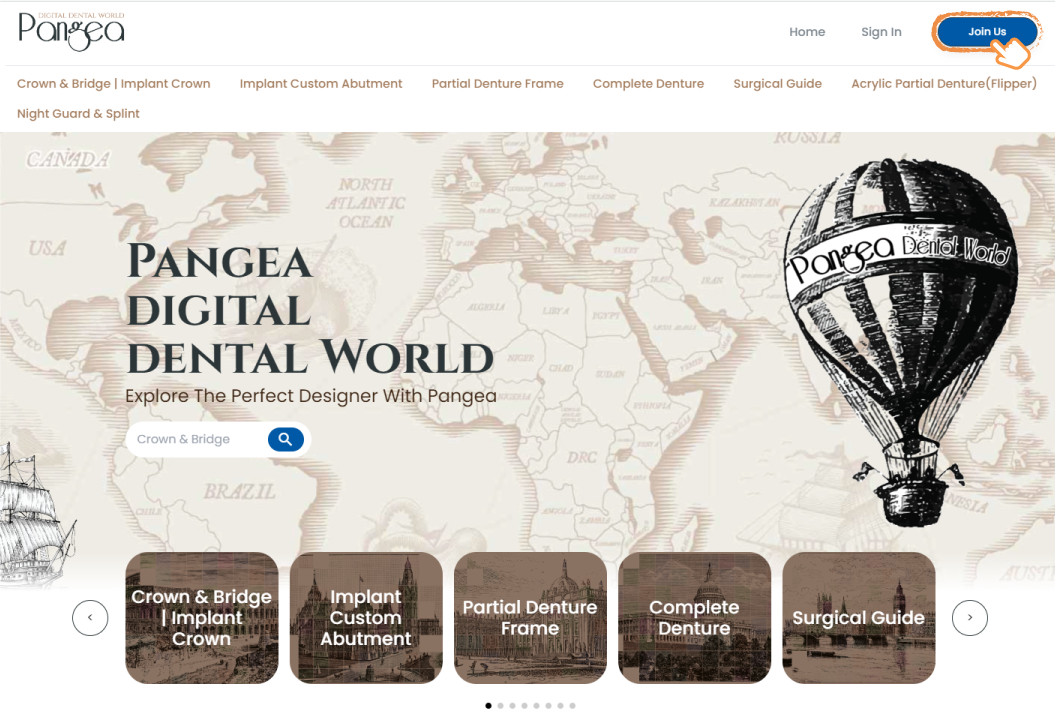
- Click [Join Us] at the top of the home screen.
- Choose “Sign up as a client” for User Type.
- Review and agree to our Privacy Policy by clicking on “Agree & Continue.”
- Provide your user information and company name.
- After filling in the necessary details, click the “Sign up” button, and you’re all set!
To get started, provide your basic information: name, address, phone number, and email address. Your email will serve as your login ID. Don’t forget to choose your time zone based on your country of residence.
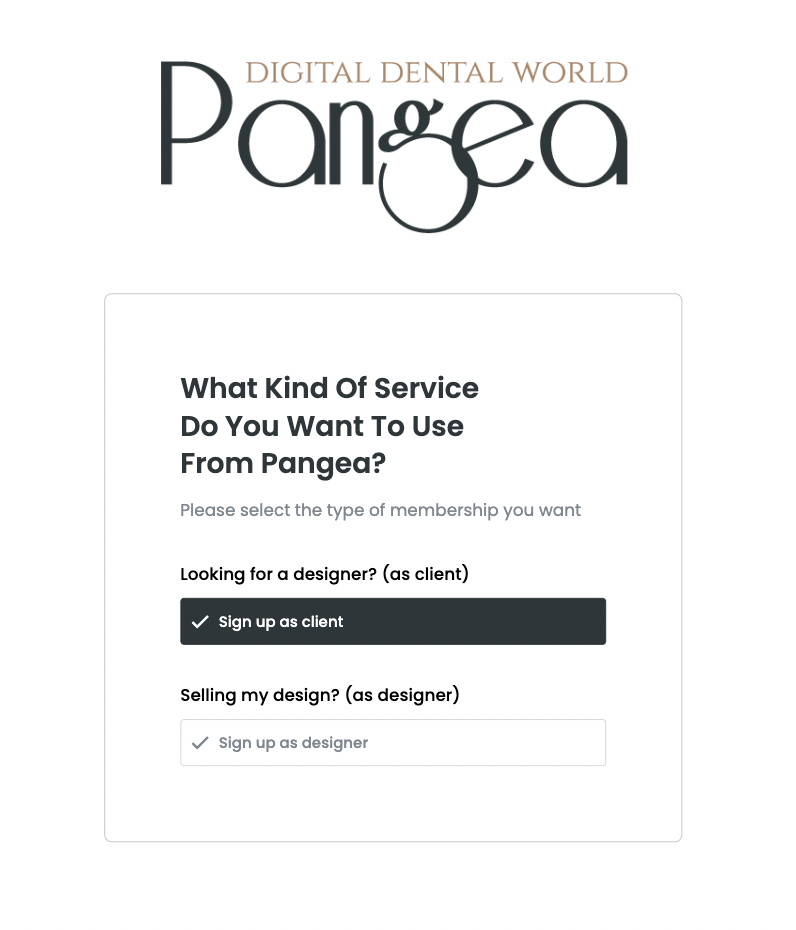
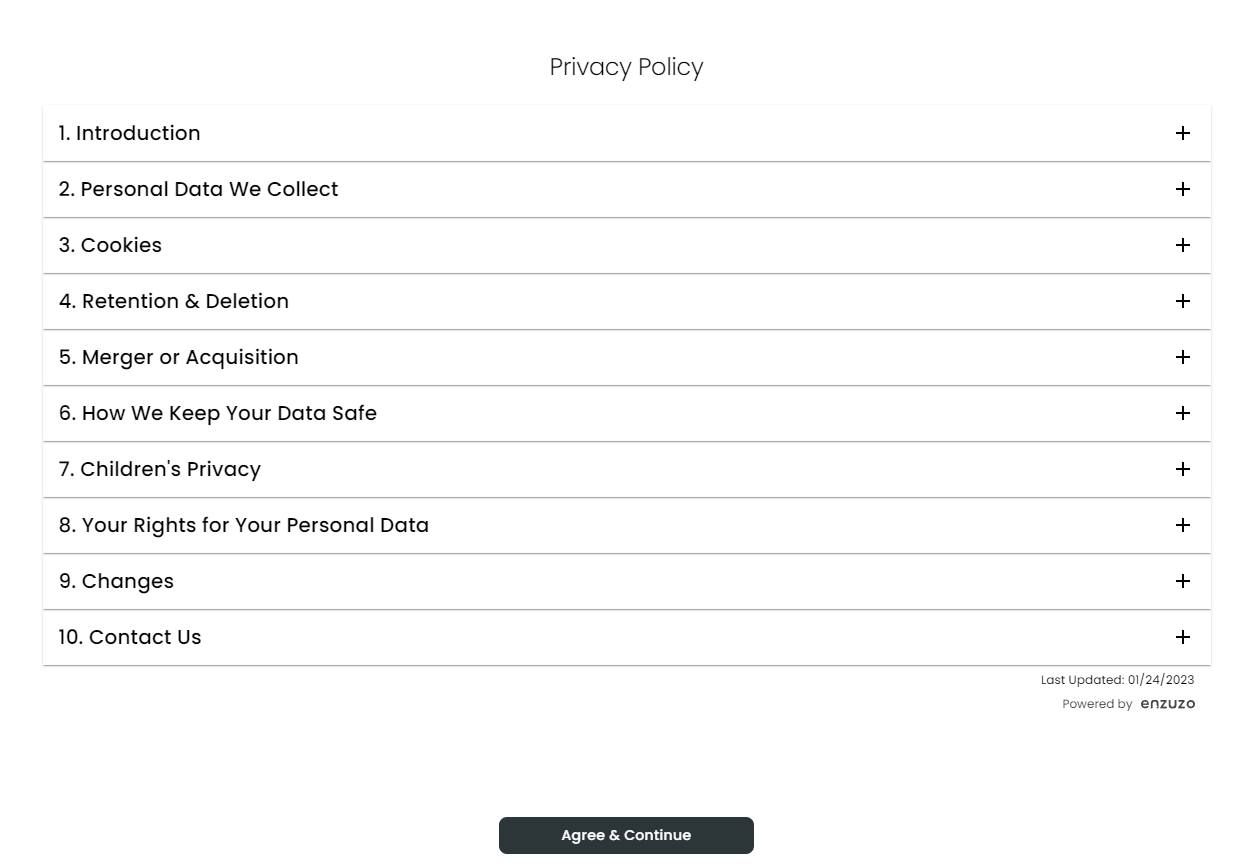
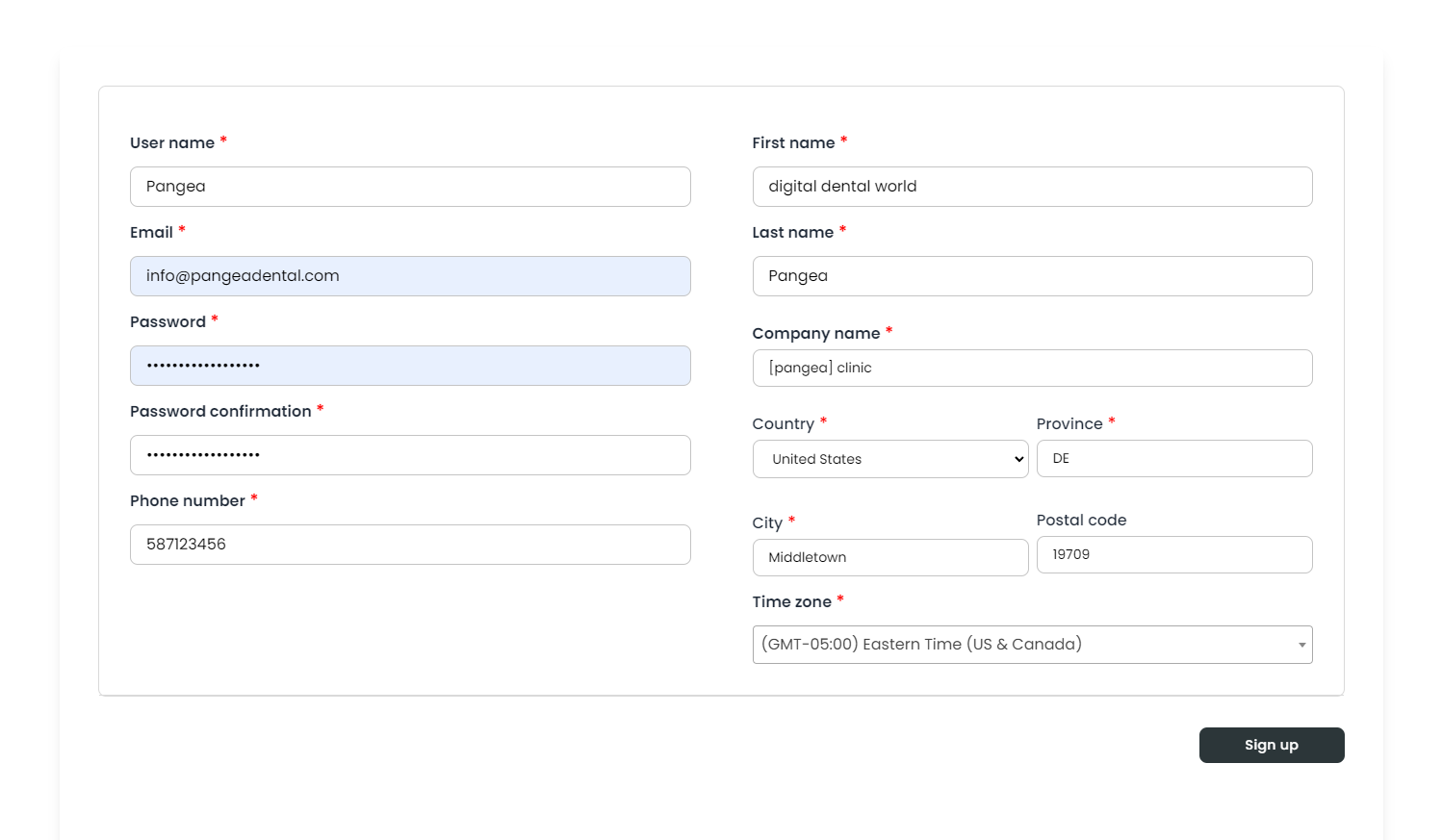
managing your account
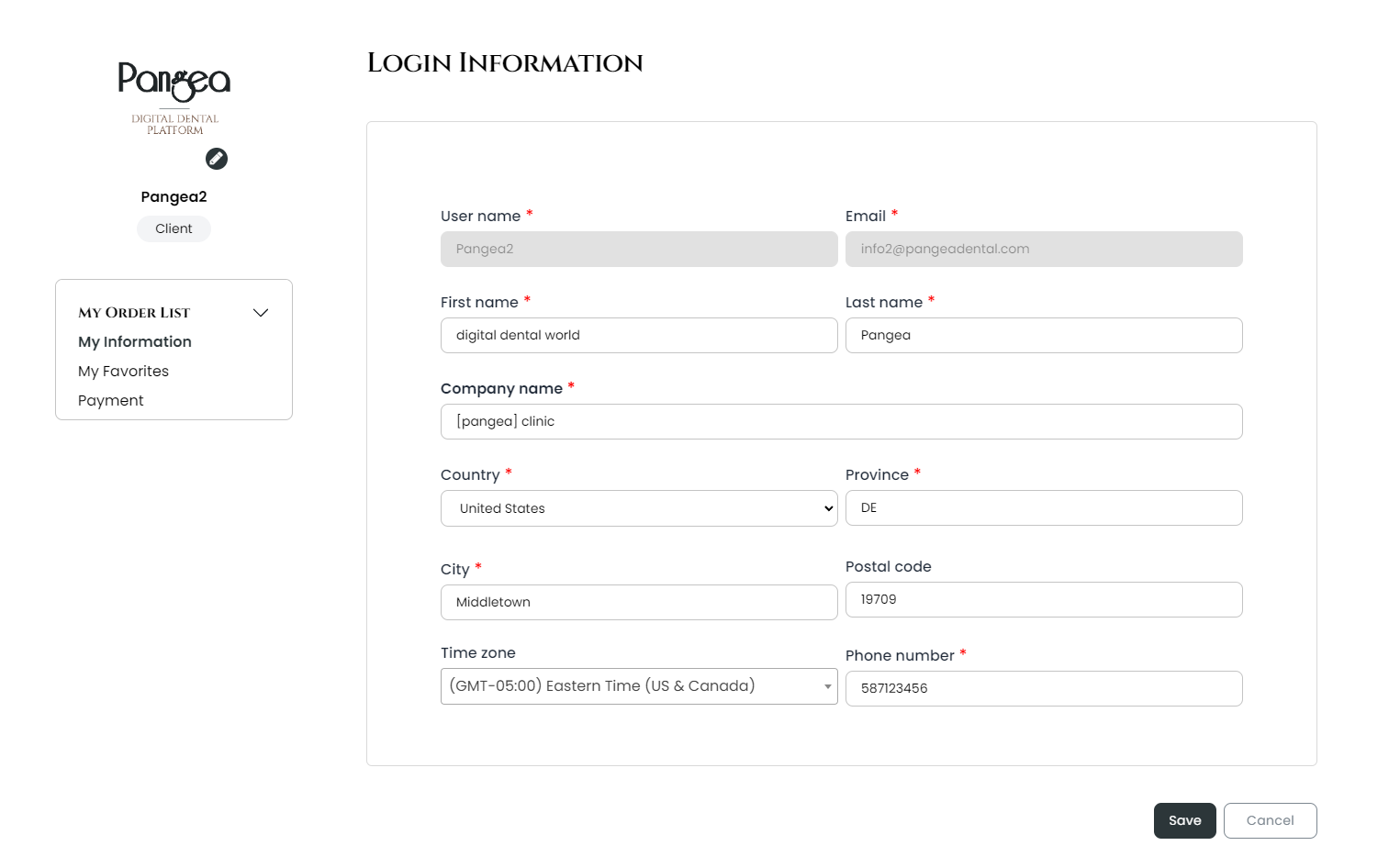
This page is where you can check the details of your order and download the design you ordered. Here’s a quick rundown of what you’ll find here:
- All: View your entire order history.
- New Order: See the cases you’ve recently ordered (before they’re accepted by the designer).
- Confirmed: Check the orders accepted by the designer.
- Cancelled: View the history of cancelled orders.
- In Progress: Keep track of the cases that are currently in progress.
- Completed: Download the completed work for your orders.
- Accepted: Track the cases where the results have been downloaded.
- Disputed: Review the history of cases that were disputed.
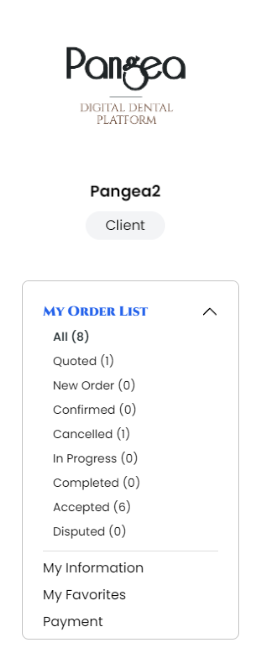
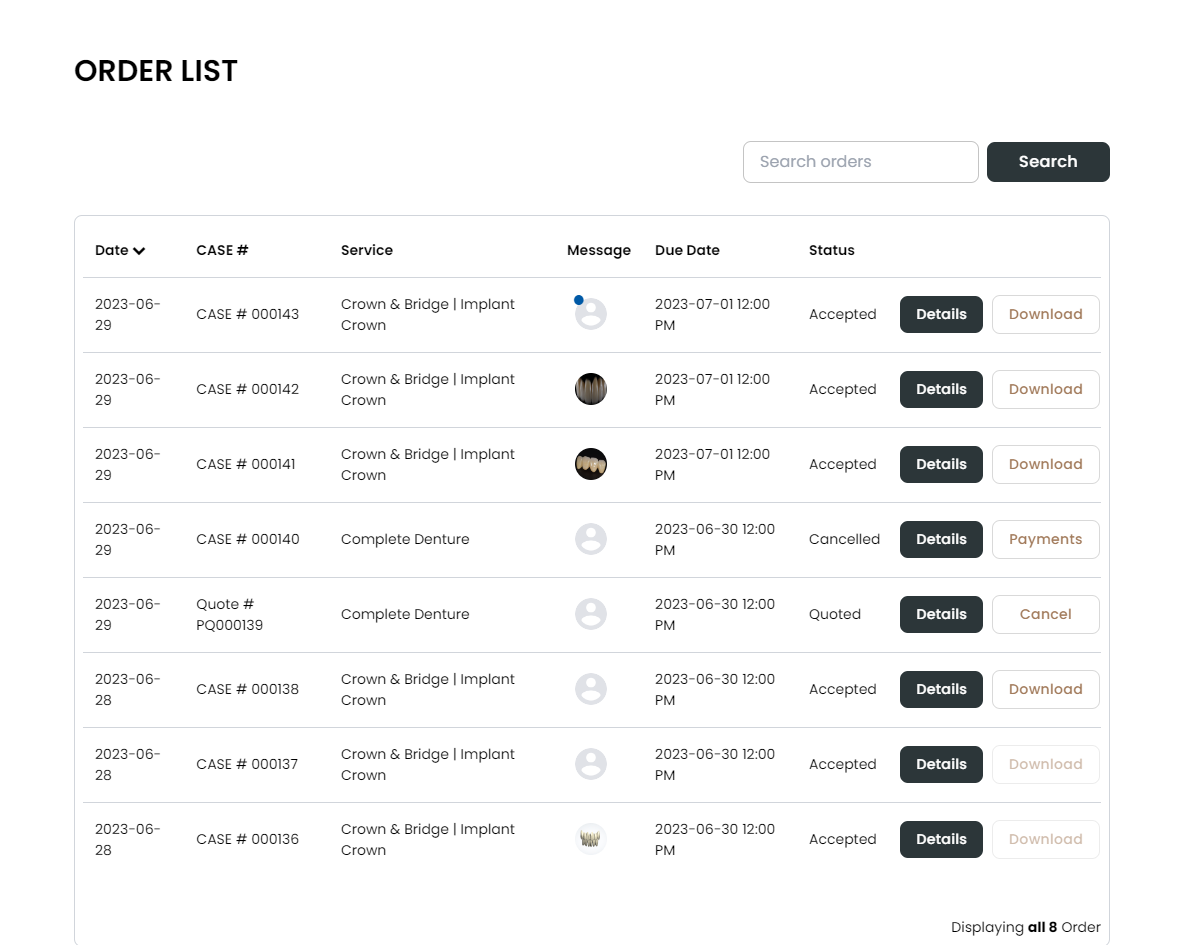
You can check and edit your user information.
You can view the list of designs you’ve saved.
You can review your transactions.
placing an order
First, access the menu of the service part you need from Pangea Home, and explore our list of talented designers.
Once you’ve found your preferred designer, click “Order” on their page to get started with your design order.
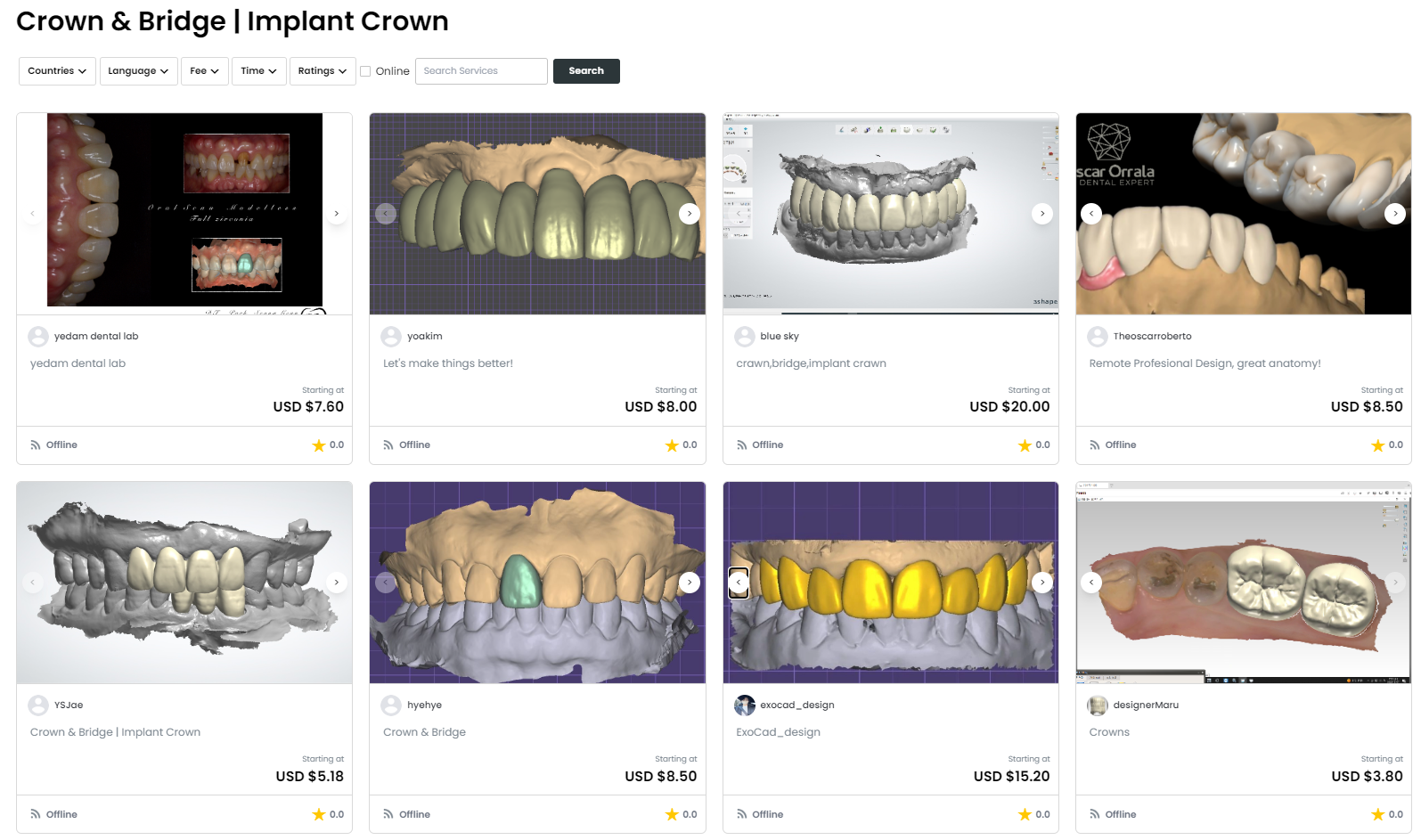
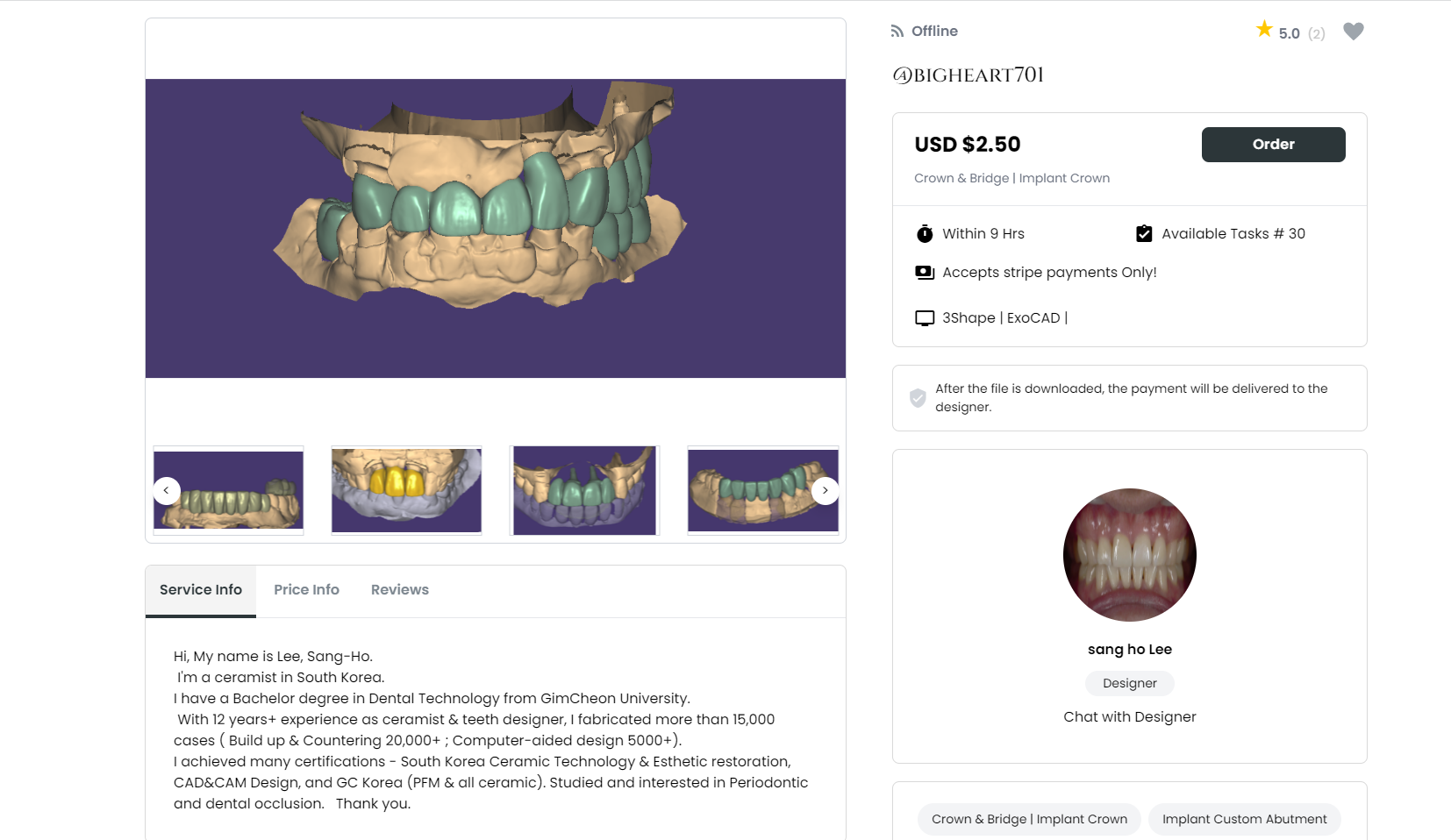
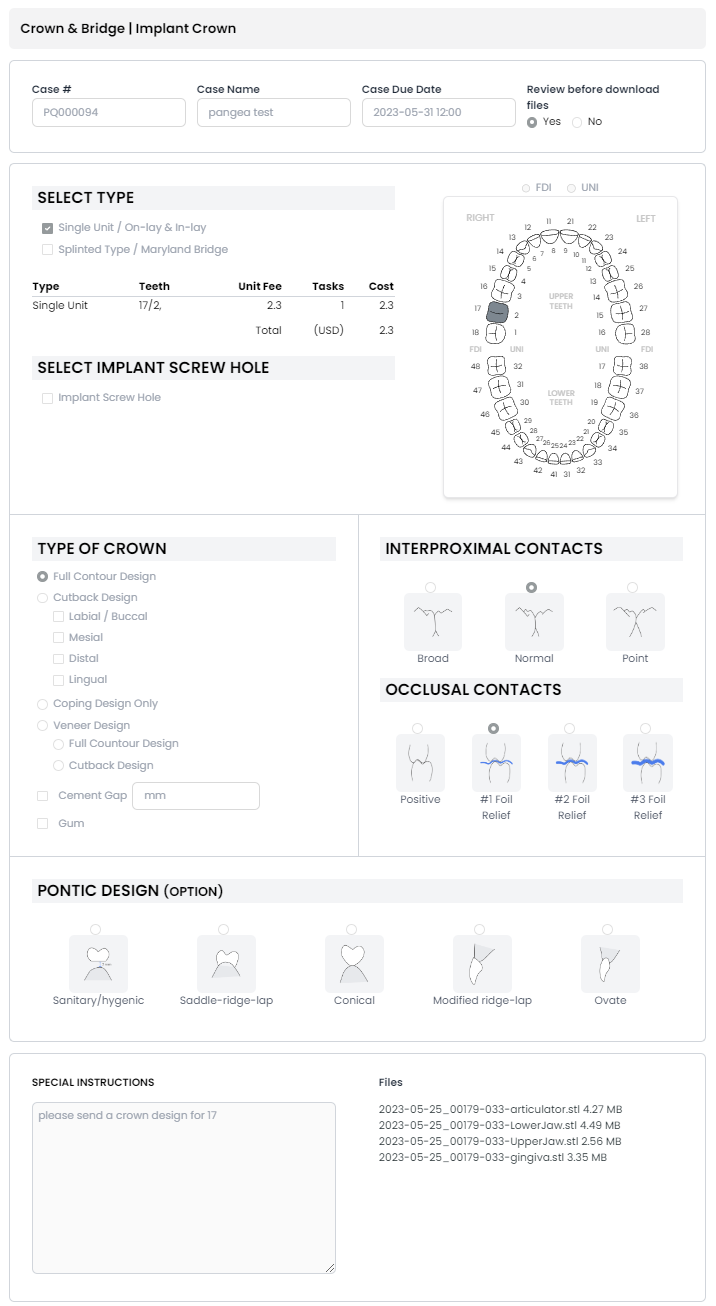
Fill out the necessary information on the order page and upload the scan files.
We recommend checking the expected work time visible on the designer’s page when setting a due date.
Click “Save” to proceed to the next step.
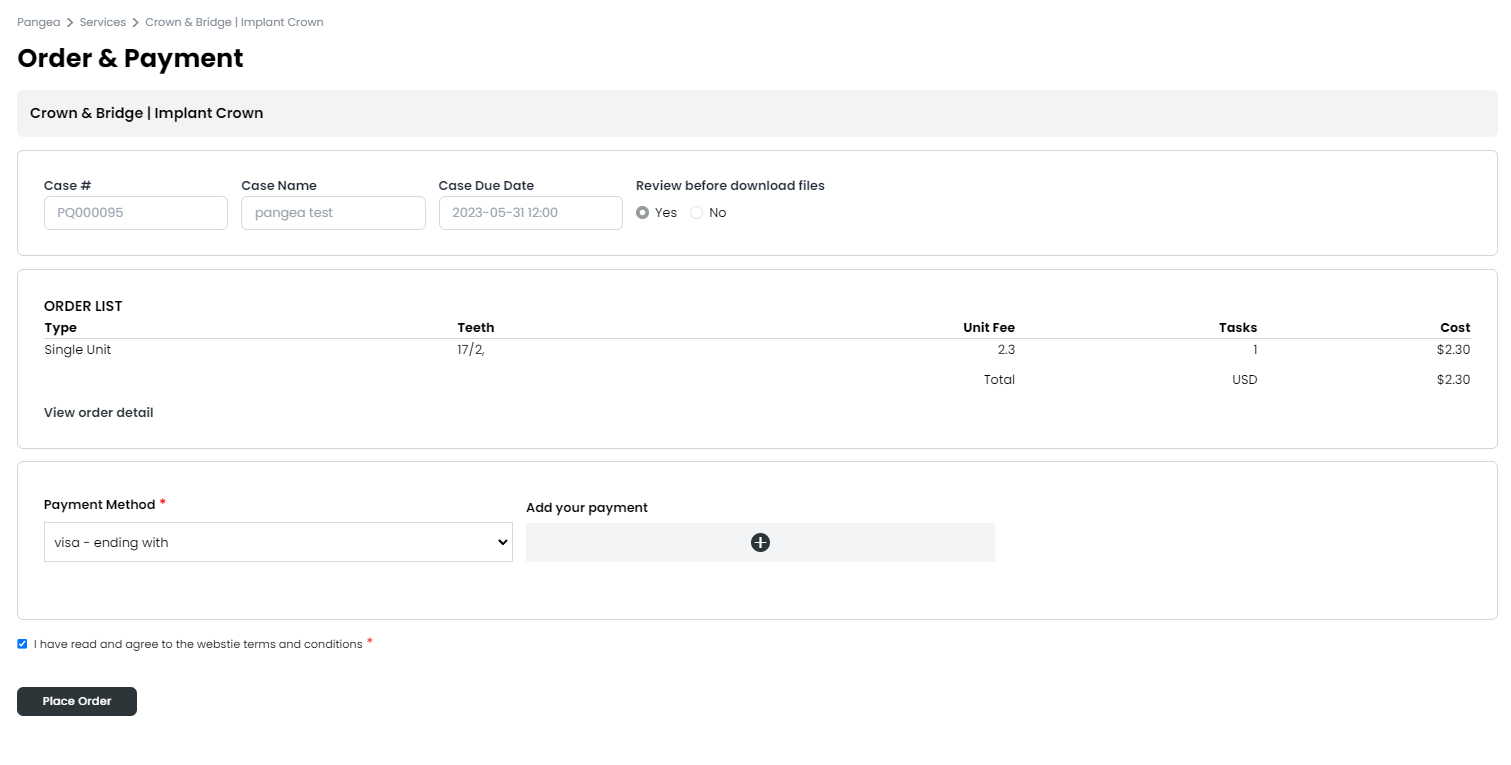
Before proceeding, double-check the order information you’ve provided.
Once you’re ready, select your payment method, and click “Place Order” to complete your purchase!
If you ever need to register or modify your payment methods, you can do so under the [My Account] > [My Payment] menu.
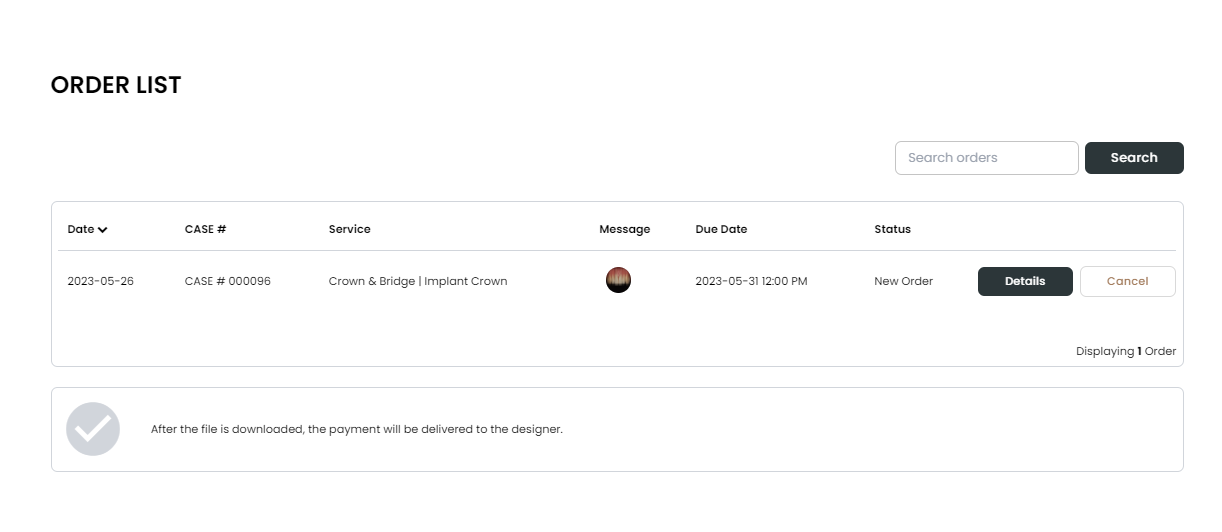
You’ll find all your placed orders in the [My Account] > [My Order List] > [New Order] menu. Once the designer accepts your order, it will move to the [Confirmed] menu.
Find the designer you want, go to their page, and click the ❤ icon in the upper right corner.
If you’ve accidentally placed a wrong order, please cancel your order and place a new one.
*If the designer has already accepted your order and you need to make changes, you can directly contact the designer to request a modification. Click here to find out how to message or chat with the designer.
receiving completed designs
When the design is complete, we’ll send you a notification to both the Pangea Home [Notification] menu and your email. Click the message or the email to check out your completed design!
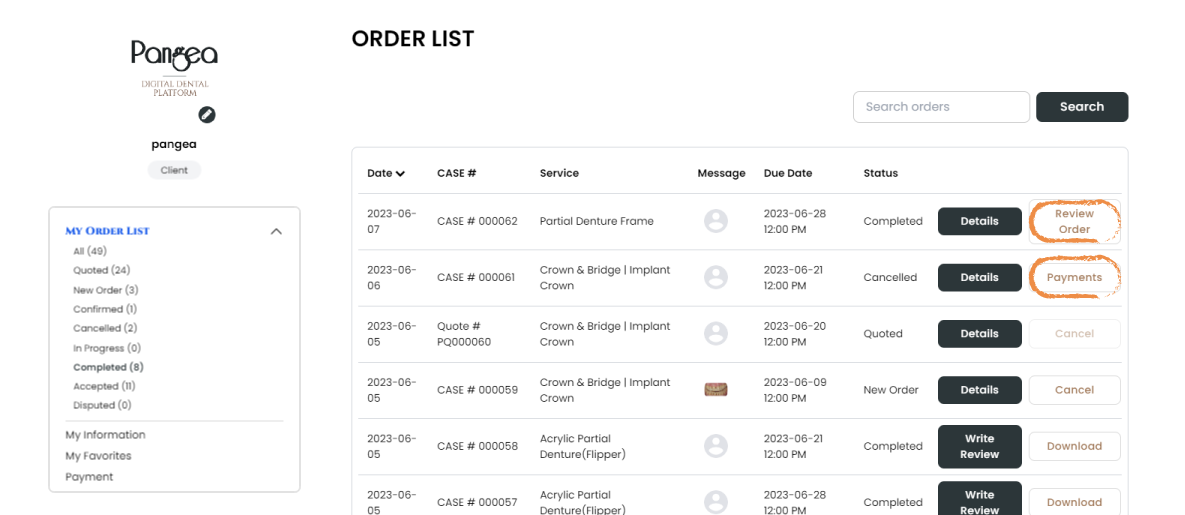
To download your completed design, go to the [My Account] > [My Order List] > [Completed] menu.
If you selected ‘Yes’ for the ‘Review before download files’ option during the order process, you can preview the results by clicking “Review Order” before downloading.
If you’re satisfied with the design, click “Confirm” to download it.
If you’re not satisfied with the design, click “Dispute”.
Need a redesign? Find out how to request one here.
detailed information
payment
Pangea supports card payments. You can register any type of credit or debit card with CVC numbers as your payment method.
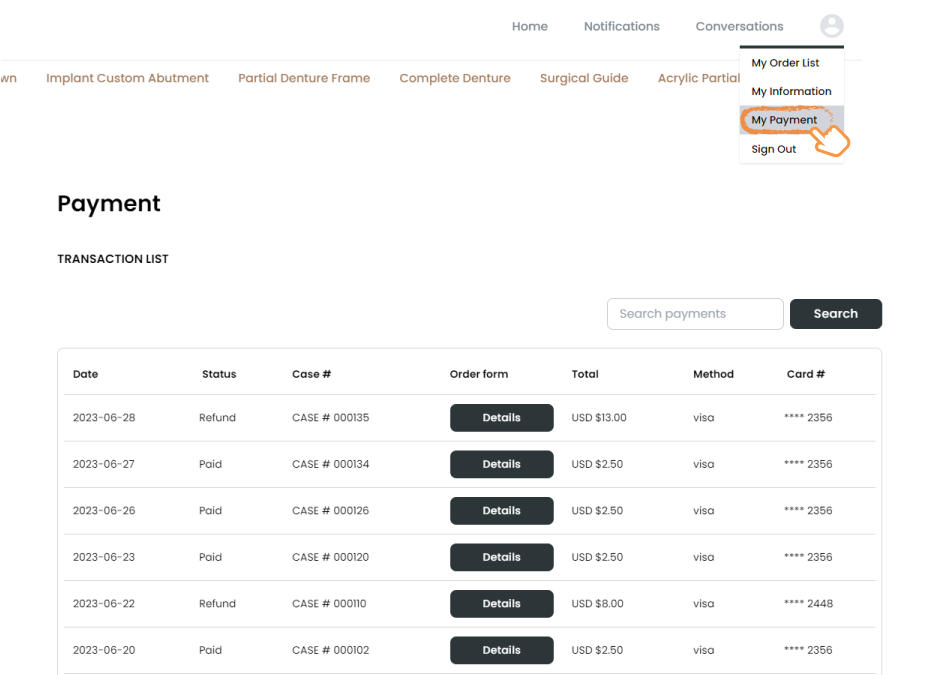
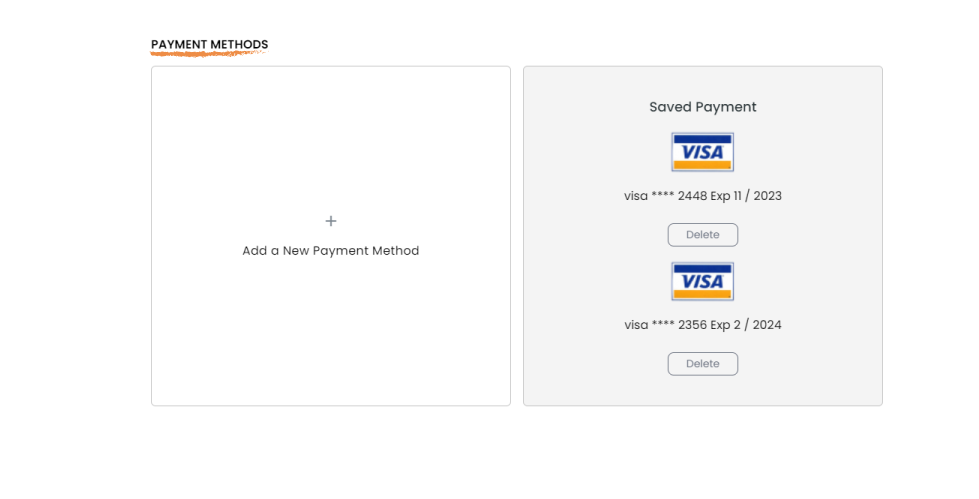
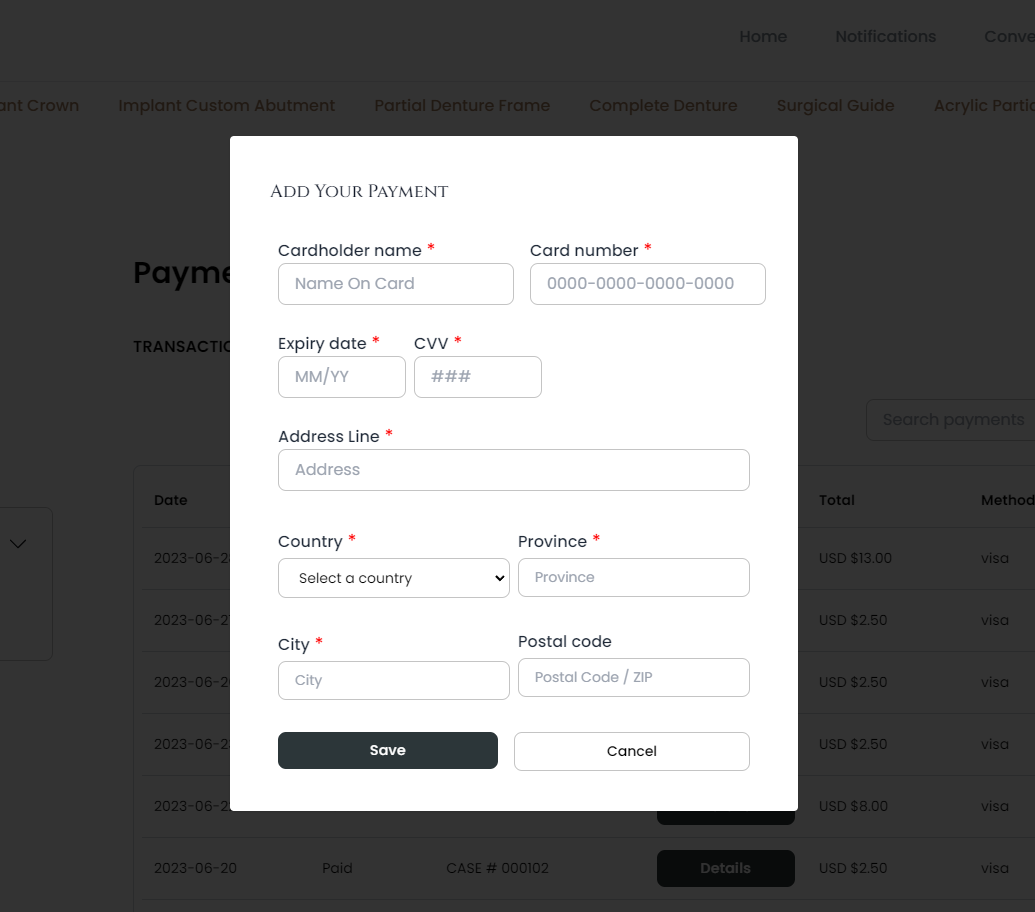
You can add and edit your payment method through the [My Account] > [My Payment] menu. At the bottom of the page, you’ll find the “Add a New Payment Method” button. Click the button to register your card for payment.
You can also easily check or delete any registered cards if needed.
i'm not happy with the result
If you request a preview image when placing an order, you’ll be able to preview the images of the result before downloading the files.
If you’re not satisfied with the design after viewing the preview image, you can request a redesign up to 3 times by clicking “Dispute” on the “Review Order” page.
Just remember, once you’ve downloaded the final results, you won’t be able to “Cancel” or “Dispute” anymore. So, take your time to review everything carefully before downloading.
If you encounter an issue that wasn’t visible in the preview image and need to Dispute or request a refund, please contact our support team. We’re here to assist you!
If you’ve already placed an order, it cannot be modified. However, you can cancel your order as long as the designer hasn’t accepted it yet.
To request a preview image, check ‘Yes’ in the ‘Review before download files’ section on the Order Detail page.
If the designer has already accepted the order, you can ask them for a preview image before downloading it. Just send them a message through the platform.
Need help on how to contact the designer? Click here for more information.
You can directly chat or message the designer on Pangea to explain your requests in more detail. Click here to find out how to contact a designer.
If, even after three disputes, you still feel dissatisfied, please don’t hesitate to reach out to our support team.
When you click “Dispute,” the payment for the order will be temporarily paused, ensuring your money is safe throughout the resolution process.
However, any issues that may arise due to the client’s mistake should be resolved through a discussion with the designer.
No worries! You can still request modifications. Contact the designer directly through messaging or chat and let them know what changes you need.
chatting with designers
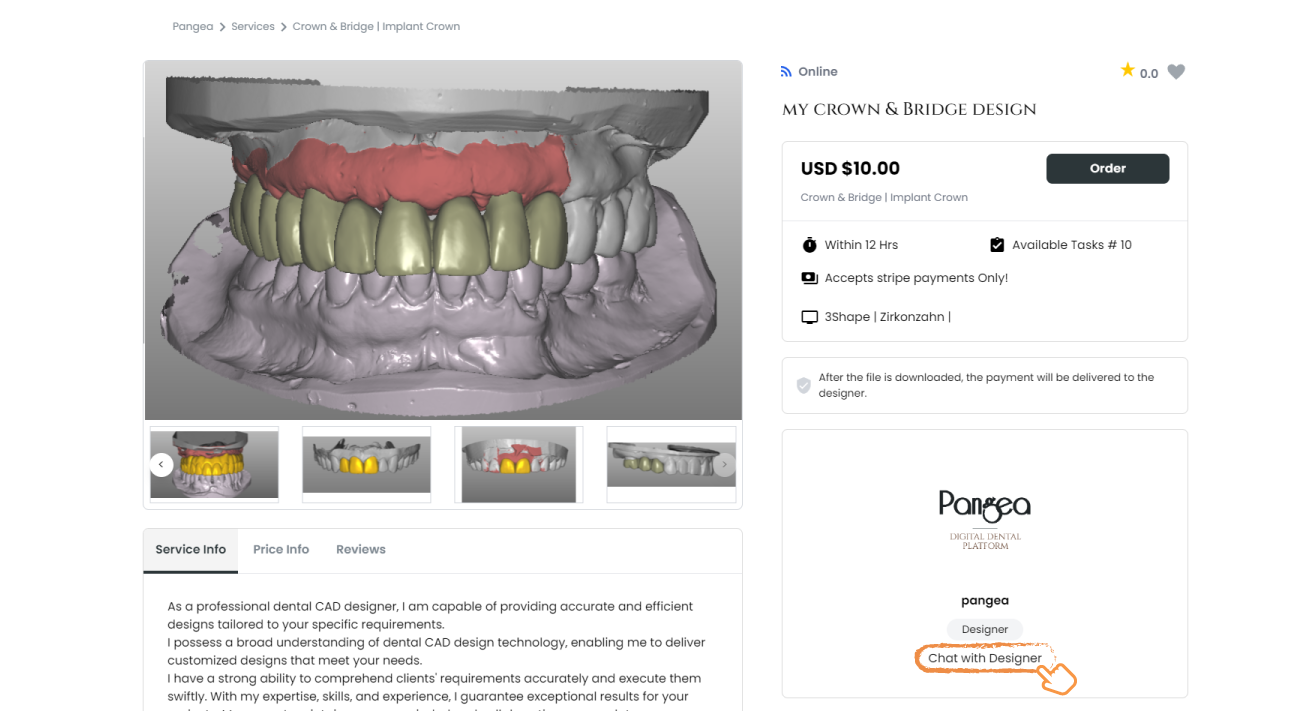
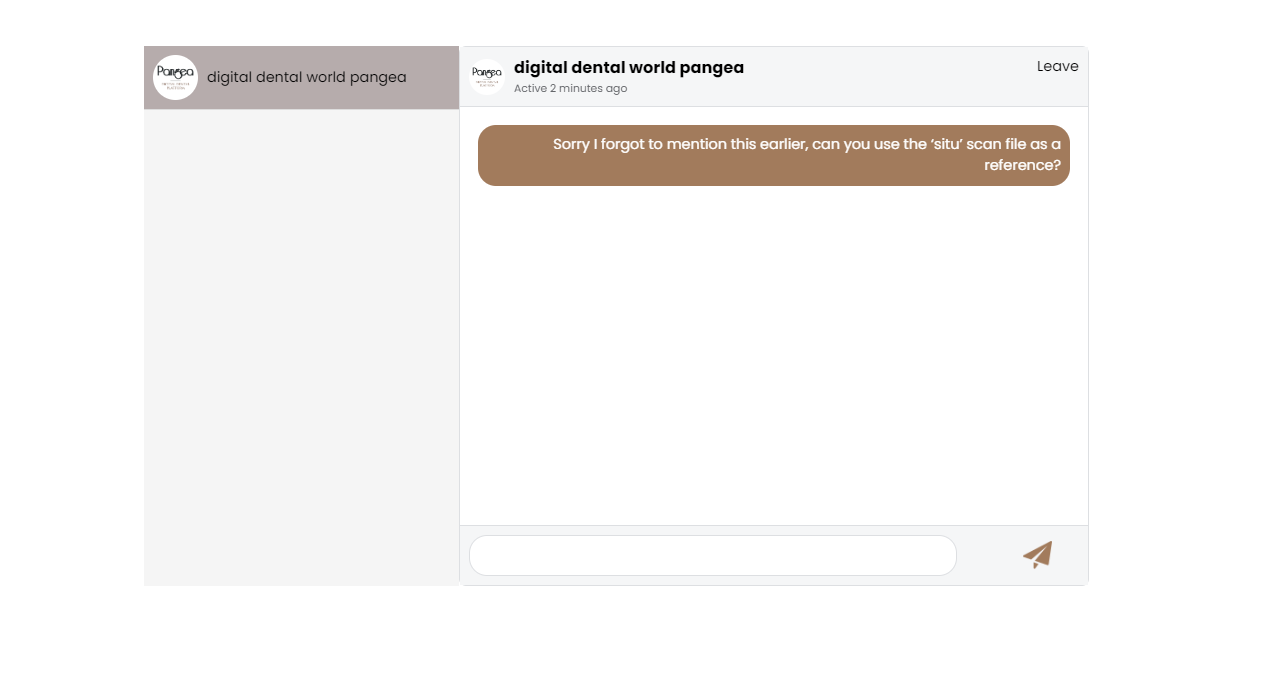
Need to ask a question or communicate something important while placing an order? You can easily send a message or chat in real time with the designer.
If you haven’t placed an order yet, follow these steps:
- Go to the order page of the designer you want to inquire about.
- Click “Chat with Designer”.
- A chat room will open up, allowing you to send and receive messages with the designer.
You can always check ongoing conversations through the [Conversations] menu at the top.
If you have already placed an order and need to discuss something with the designer, follow these steps:
- Go to the [My Account] > [My Order List] menu.
- Click the profile picture of the designer associated with your order.
- Click “Send Message” to send a message instantly.
To view message history, click“See Message”, or you can also find it in the [Notifications] menu at the top.
resolving additional issues
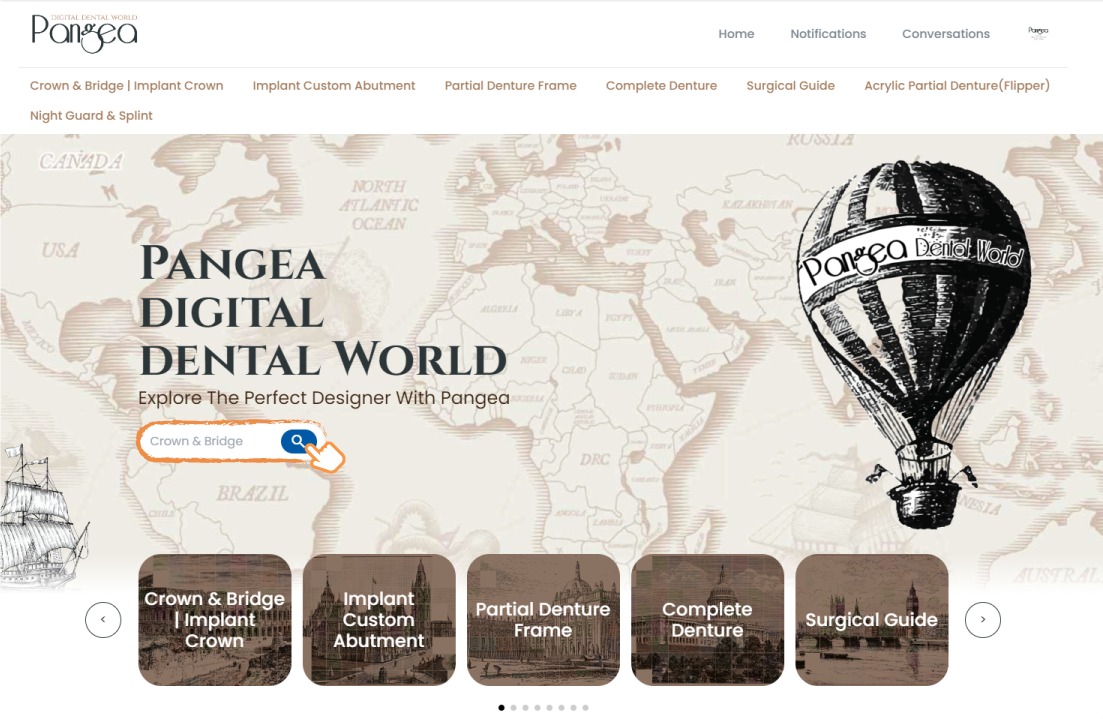
On the Pangea Home, type the designer’s name or the service part you want to order in the Search Bar. Then, click the magnifying glass icon to start your search.
If the designer is not accepting your order, you can “Cancel” the unaccepted order by going to the [My Account] - [My Order] - [New Order] menu.
If your designer isn’t responding and the order is still in progress even after the deadline has passed, don’t worry. Go to the [My Account] > [My Order List] menu, and you’ll find the “Cancel” button activated for the order.
The expected work deadlines on the designer’s page may sometimes change due to their circumstances. Before placing an order, we recommend double-checking with the designer regarding their expected work time.
If you find that the upload of your design is experiencing a delay, you can reach out to the designer through messaging or chat to ask for updates.
Still have questions?
Feel free to send an email to our support team at support@pangeadental.com.
We’ll be more than happy to assist you!
service guide
service and commission policy
As a client, joining Pangea, browsing, and finding your preferred designer is entirely free. When you place an order with your chosen designer, you’ll only pay the amount they’ve set – no hidden costs from Pangea.
For designers, a commission fee of 20% will be deducted from the payment amount you set.
Rest assured, payments will be directly processed through Stripe, so you can trust the security and efficiency. Please note that payment processing times may vary depending on your Stripe country settings.
For your safety and security, we recommend using Pangea for all transactions. Please note that Pangea is not responsible for transactions made directly between individuals.
At the moment, we only support payments through Stripe. But don’t worry, Stripe is a versatile platform that covers over 120 countries and currencies. We highly recommend using Stripe as your payment method for a smooth and secure transaction experience.
troubleshooting technical issues
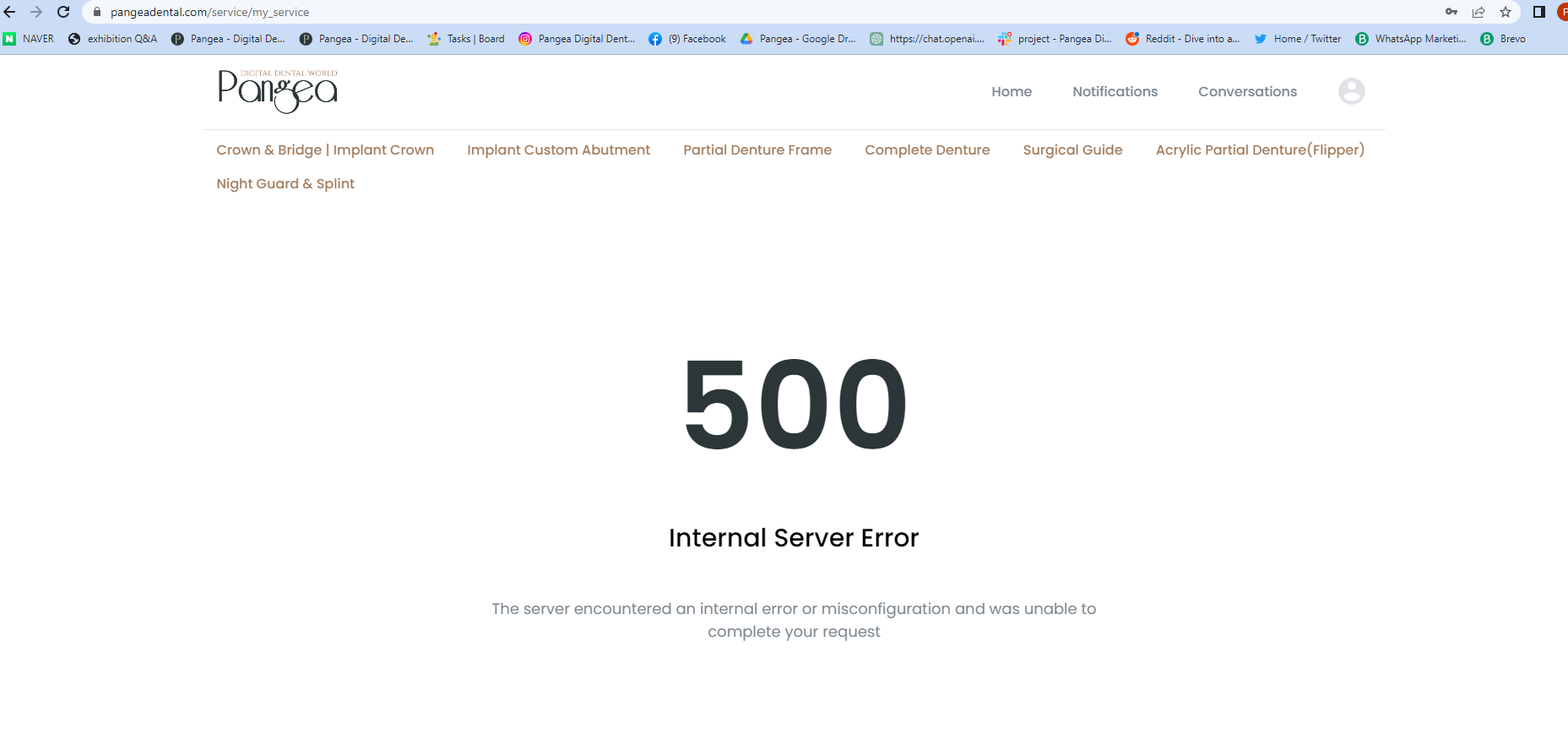
If you encounter a 500 error, take a screenshot of the error screen with the address bar visible, and send it to our support team.
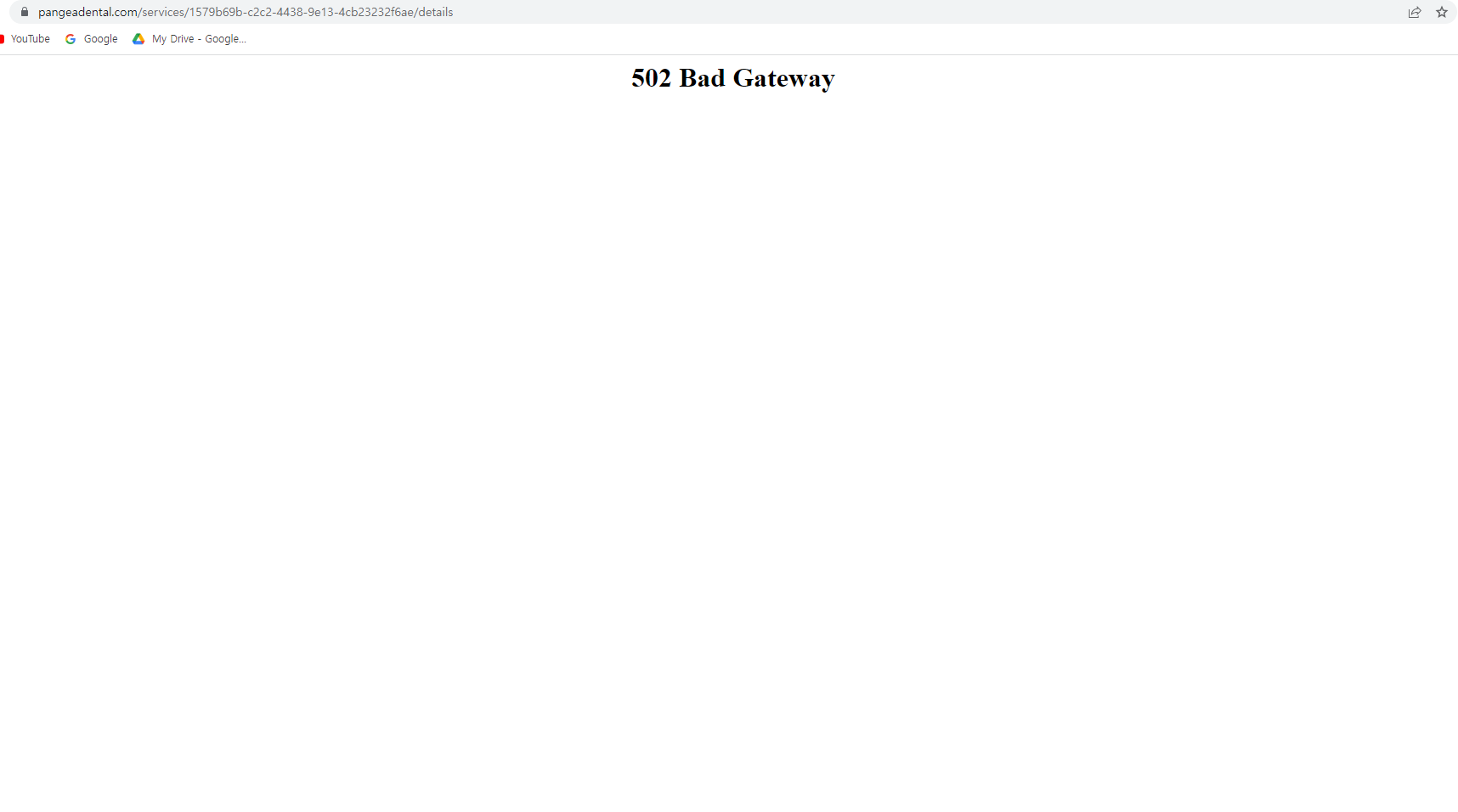
We suggest checking your internet connection and try accessing Pangea again. If you’re still unable to connect to Pangea after 30 minutes, please inform our support team.
closing your account
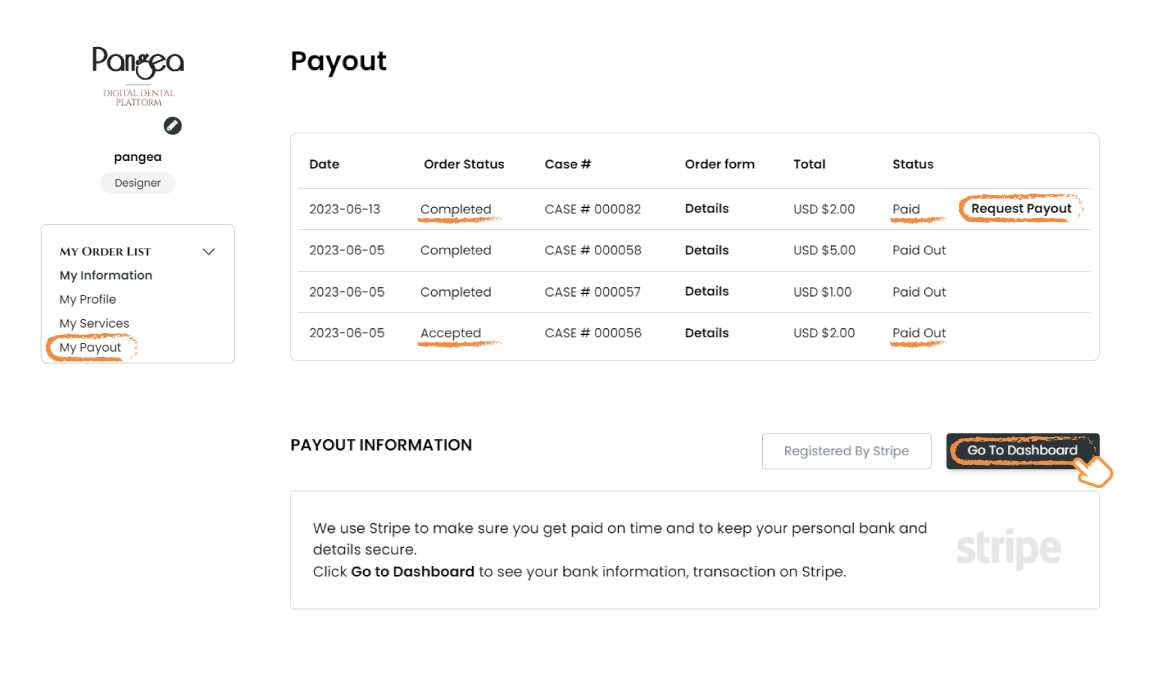
To ensure the security of your personal information, our support team will assist you after verifying your identity.
Before proceeding with closing your account, please take a moment to carefully consider this decision, as it’s irreversible. Once the process begins, it may take up to 3 business days to complete.
Keep in mind that once your account is closed, we won’t be able to recover your user information.
If you still wish to proceed, please follow these steps:
- Log into your account.
- Go to [My Account] > [My Information].
- Take a screenshot of your “Login Information.”
- Send an email to support@pangeadental.com with the following information:
- User type
- Email address
- Reason for closing your account
- The screenshot of your “Login Information”
During the account closure process, your designs will still be visible on the designer list. If you wish to stop receiving orders, go to the [My Services] menu and click the “ Eye Icon” at the bottom of each service part you’ve registered. This action will hide it from the designer list, and you won’t receive any further requests for that service.
Thank you for being a part of our community. If you have any questions or need assistance, feel free to reach out to our support team.
reporting your experience to pangea
We value your feedback!
If you have any suggestions, complaints, compliments, or any other thoughts about our platform, we would love to hear from you. Your input is valuable, and we genuinely appreciate it.
You can send your opinions to support@pangeadental.com.
Thank you for helping us improve!
